As a WordPress website owner, you may have come across the dreaded “503 Service Unavailable” error at some point in your online journey. This error can not only disrupt the smooth functioning of your website but also leave visitors frustrated, potentially leading to a loss of traffic and revenue. In this blog post, we’ll explore the possible causes of the 503 error and outline practical solutions to get your website back on track.
Possible Causes of the “503 Service Unavailable” Error
- Overloaded Server: One of the most common causes of the 503 error is an overwhelmed server, which may struggle to process an excessive number of requests simultaneously. This can be due to increased traffic, poorly optimized code, or inadequate server resources.
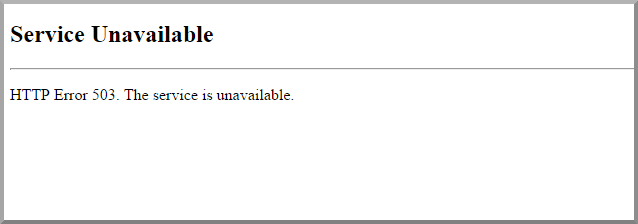
- PHP Script Timeout: A PHP script that takes too long to execute can lead to a 503 error, as the server may time out before the script is finished. This could be caused by inefficient code, a resource-intensive plugin, or a slow database query.
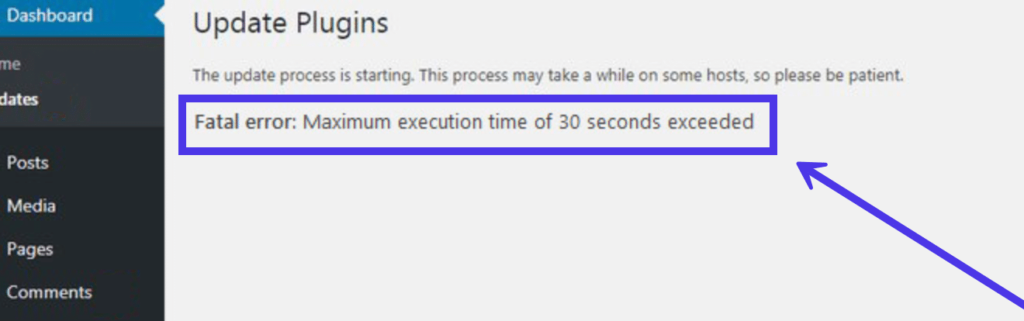
- Plugin Conflicts: Incompatibility between plugins or a faulty plugin update can lead to a 503 error. An incompatible plugin might consume too many server resources or interfere with the normal operation of your website.
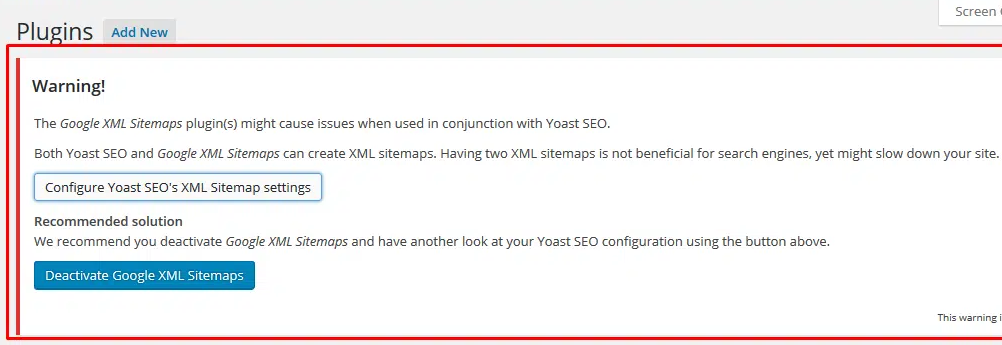
- Theme Issues: A poorly coded theme or an issue with a theme update can also trigger a 503 error. Similar to plugin conflicts, a problematic theme can consume excessive server resources or interfere with your site’s functionality.
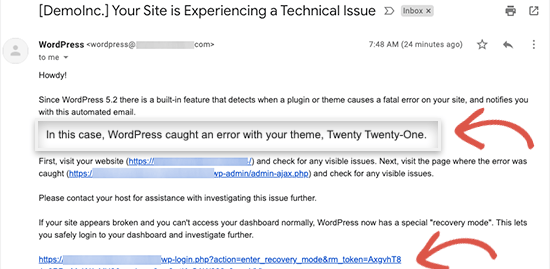
- Maintenance Mode: If your WordPress site is in maintenance mode, either due to a core update or manual intervention, visitors might encounter a 503 error.
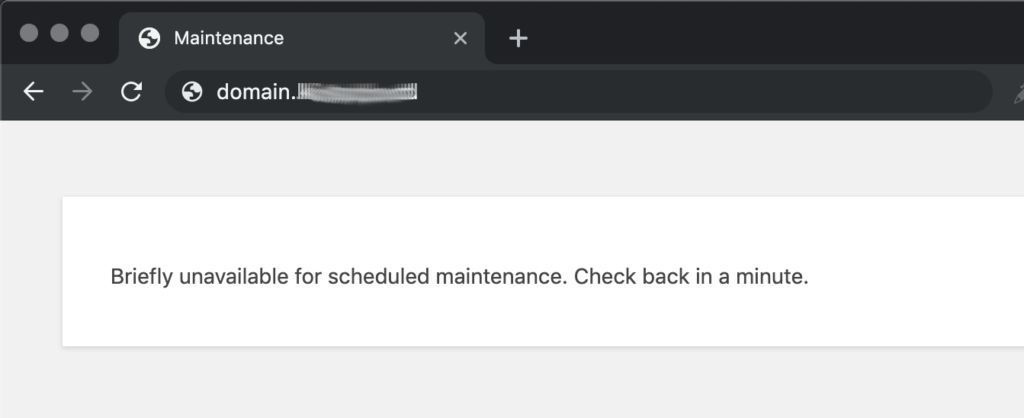
Possible Solutions for the “503 Service Unavailable” Error
- Optimize Server Resources: To avoid server overload, consider upgrading to a hosting plan with more resources, such as RAM and CPU power. Additionally, make use of caching plugins, like W3 Total Cache or WP Super Cache, to reduce server load and improve performance.
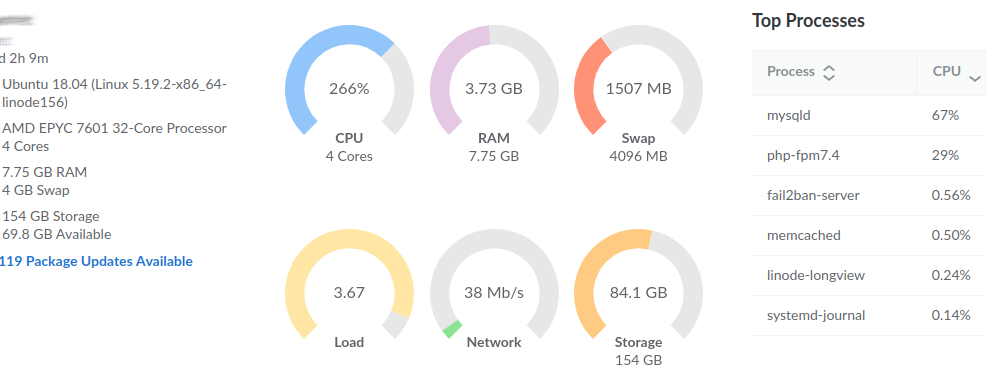
- Increase PHP Timeout Limits: Increasing PHP timeout limits can help prevent server timeouts caused by long-running scripts. You can adjust these settings in your php.ini file or request your hosting provider to do it for you. However, this should only be a temporary solution, as it’s essential to identify and optimize the problematic script.
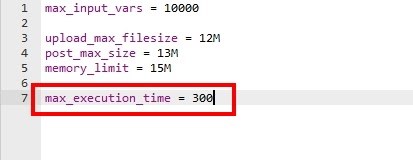
- Troubleshoot Plugin Conflicts: To identify the problematic plugin, deactivate all plugins and then reactivate them one by one, checking your site after each activation. Once you find the culprit, either replace it with an alternative or contact the plugin developer for assistance.

- Troubleshoot Theme Issues: Switch to a default WordPress theme, like Twenty Twenty-One, to determine if the issue is theme-related. If the error disappears, you may need to update, optimize, or replace your current theme.
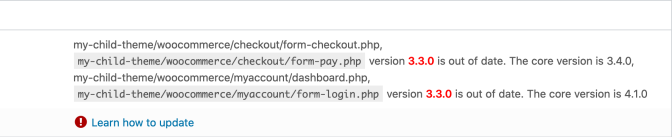
- Disable Maintenance Mode: If your site is stuck in maintenance mode, access your site’s root directory via FTP and delete the .maintenance file. This will disable maintenance mode and allow your site to function normally.
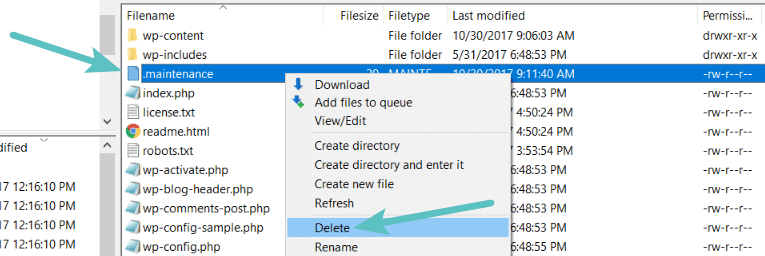
Need help?
The 503 Service Unavailable error can be frustrating for both website owners and visitors. By understanding the potential causes and implementing the appropriate solutions, you can minimize downtime and maintain a seamless experience for your users. Remember that prevention is always better than cure, so be proactive in monitoring your site’s performance, optimizing your server resources, and keeping your plugins and themes up-to-date.

Quick Estimate to fix your 503 Service Unavailable Error
Simply fill out the form below, and usually within 5-10 minutes you’ll see replies, estimates, ideas, and feedback on your specific problem. Only the top 2% of WordPress Experts are allowed to view your project.
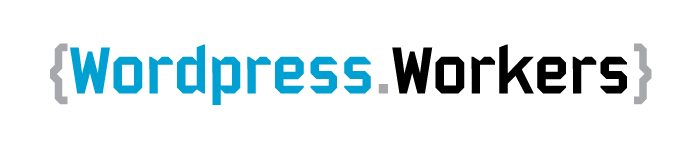


Recent Comments